Best Remote Work Tools: Enhancing Productivity and Collaboration in 2024
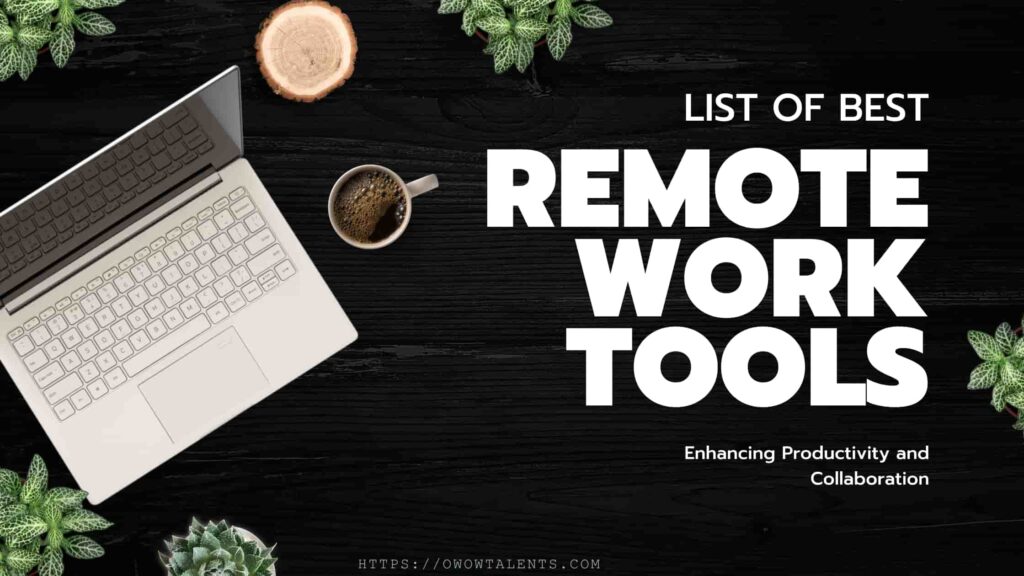
Remote work has become a necessity in today’s digital age. To stay productive and connected, the right remote work tools are essential. These tools enhance communication, streamline tasks, and boost team collaboration.
In this article, we’ll explore the best remote work tools for communication, project management, time tracking, and security. Each section will highlight key features and benefits, backed by research and real-life examples. Let’s dive in and find the tools that can take your remote work to the next level.
Table of Contents
Understanding the Need for Remote Work Tools
The Evolution of Remote Work
Remote work has surged in popularity, especially post-pandemic. The COVID-19 crisis forced many companies to adopt remote work policies, and this shift proved beneficial for both employers and employees. Companies saw reduced overhead costs and access to a broader talent pool, while employees enjoyed flexible schedules, reduced commuting time, and a better work-life balance.
The benefits of remote work are clear, and the trend shows no signs of slowing down. According to a study by Gartner, 82% of company leaders plan to allow remote work at least some of the time. Furthermore, Global Workplace Analytics predicts that 25-30% of the workforce will be working from home multiple days a week by the end of 2024. This growing trend highlights the importance of having the right tools to support a remote work environment.
Common Challenges Faced by Remote Teams
While remote work offers many advantages, it also presents unique challenges that must be addressed to ensure a productive and cohesive team.
Communication barriers are a significant hurdle. Without face-to-face interactions, miscommunications can easily occur, leading to misunderstandings and reduced efficiency. Tools like Slack and Zoom can help bridge this gap, providing platforms for instant messaging and video conferencing.
Time zone differences add another layer of complexity. Coordinating meetings and collaborative work across different time zones can be challenging. Using project management tools like Asana or Trello can help teams stay organized and aligned, regardless of geographical locations.
Maintaining team cohesion is crucial. Remote work can lead to feelings of isolation and detachment from the company culture. Virtual team-building activities and regular check-ins can foster a sense of community and belonging.
Ensuring productivity in a home environment requires discipline and the right tools. Time tracking software like Toggl or Clockify can help employees stay accountable and manage their time effectively.
Finally, managing remote work-life balance is essential. The lines between work and personal life can blur when working from home. Encouraging regular breaks and setting clear boundaries can help employees maintain a healthy balance.
By understanding and addressing these challenges with the right tools, companies can create a successful and sustainable remote work environment.
Key Categories of Tools for Remote Teams
1. Communication Tools for Remote Teams
Effective communication is the backbone of any successful remote work setup. The right tools can help ensure that team members stay connected and collaborative.
Real-time Communication
A. Slack
Slack is a leading tool for real-time communication. It offers various features such as channels for different teams or projects, direct messaging, and file sharing. Slack’s integration with other tools like Google Drive, Trello, and Zoom makes it a versatile choice for many organizations.
Pros: User-friendly interface, extensive integrations, customizable notifications. Cons: Can be overwhelming with too many channels, free version has limited features.
B. Microsoft Teams
Microsoft Teams is a robust communication platform that integrates seamlessly with Office 365. It supports group chats, video calls, and file sharing, all within the Microsoft ecosystem. This integration makes it ideal for organizations already using Microsoft products.
Pros: Strong integration with Office 365, supports large group meetings, secure. Cons: Steeper learning curve, can be resource-intensive.
Video Conferencing
A. Zoom
Zoom has become synonymous with video conferencing. It offers high-quality video and audio calls, screen sharing, and breakout rooms for smaller group discussions. Zoom also has robust security features, including end-to-end encryption.
Pros: Easy to use, reliable, supports large meetings. Cons: Security concerns in the past, free version limits meeting duration.
B. Google Meet
Google Meet is a video conferencing tool that’s part of Google Workspace. It’s known for its ease of use and integration with other Google apps like Calendar and Gmail. Google Meet is particularly user-friendly, making it a good choice for teams that need quick and straightforward video meetings.
Pros: Easy to set up, integrates well with Google services, secure. Cons: Fewer features compared to Zoom, limited customization options.
2. Project Management Tools for Effective Remote Work
Keeping projects on track is crucial for remote teams. Project management tools help organize tasks, deadlines, and team responsibilities.
Task Management
A. Trello
Trello uses a card-and-board system to manage tasks. It’s highly visual and intuitive, making it easy to track the progress of projects. Trello’s integration with other tools like Slack and Google Drive adds to its functionality.
Pros: Simple and intuitive, flexible, great for visual learners. Cons: Can become cluttered with large projects, limited advanced features.
B. Asana
Asana offers more structure and detail than Trello, making it suitable for larger projects with many moving parts. It allows for task assignment, project timelines, and progress tracking. Asana’s templates and automation features help streamline workflows.
Pros: Detailed task management, customizable workflows, strong reporting features. Cons: Can be overwhelming for new users, higher learning curve.
Workflow Automation
A. Monday.com
Monday.com is a versatile tool that combines task management with workflow automation. It allows teams to create custom workflows, automate repetitive tasks, and integrate with various other tools like Slack and Zoom.
Pros: Highly customizable, supports automation, visually appealing. Cons: Can be expensive, might be overkill for small teams.
B. Airtable
Airtable combines the features of a spreadsheet with a database. It allows for extensive customization and automation, making it ideal for complex projects that require detailed data management.
Pros: Highly customizable, great for data-heavy projects, extensive integrations. Cons: Can be complex to set up, may require training for new users.
3. Collaboration Tools Tailored for Remote Teams
Collaborative work is essential for remote teams, and these tools make it easier to share and work on documents and designs together.
Document Sharing and Collaboration
A. Google Workspace
Google Workspace includes tools like Google Docs, Sheets, and Slides, which are perfect for real-time collaboration. Multiple users can work on the same document simultaneously, and changes are saved automatically.
Pros: Real-time collaboration, easy to use, integrates well with other Google services. Cons: Limited advanced features compared to some desktop applications, dependent on internet access.
B. Microsoft 365
Microsoft 365 offers a suite of tools similar to Google Workspace, including Word, Excel, and PowerPoint. These tools are deeply integrated with Microsoft Teams and SharePoint, facilitating seamless collaboration.
Pros: Powerful and feature-rich, strong integration with Microsoft Teams, robust security. Cons: Can be expensive, higher learning curve for some features.
Design Collaboration
A. Figma
Figma is a cloud-based design tool that allows for real-time collaboration on design projects. It’s particularly popular among UX/UI designers for its ease of use and powerful features.
Pros: Real-time collaboration, easy to use, robust design features. Cons: Requires a stable internet connection, can be resource-intensive.
B. Miro
Miro is an online whiteboard tool that’s great for brainstorming and creative collaboration. Teams can use it to create mind maps, wireframes, and other visual projects together in real-time.
Pros: Versatile and intuitive, supports real-time collaboration, great for brainstorming. Cons: Limited advanced design features, can be overwhelming for new users.
4. Time Management Solutions for Remote Workers
Managing time effectively is crucial for remote teams to maintain productivity and balance.
Time Tracking
A. Toggl
Toggl is a simple yet powerful time tracking tool that helps teams monitor how they spend their time. It offers detailed reporting and insights into productivity.
Pros: Easy to use, detailed reports, integrates with many other tools. Cons: Limited free version features, may require training for new users.
B. Clockify
Clockify is another excellent time tracking tool that offers both a free and paid version. It allows for detailed time tracking and reporting, making it easier to manage productivity.
Pros: Free version available, detailed reporting, user-friendly interface. Cons: Can be basic compared to other paid tools, occasional syncing issues.
Scheduling
A. Calendly
Calendly simplifies the scheduling process by allowing others to book meetings based on your availability. It integrates with calendar apps like Google Calendar and Outlook.
Pros: Easy to use, integrates with major calendar apps, saves time. Cons: Limited customization in the free version, can be expensive for premium features.
B. Doodle
Doodle is a scheduling tool that helps coordinate meeting times among multiple participants. It’s particularly useful for finding a time that works for everyone.
Pros: Easy to use, great for group scheduling, free version available. Cons: Limited features in the free version, can be cumbersome for large groups.
By utilizing these essential remote work tools, teams can overcome the challenges of remote work and achieve high levels of productivity and collaboration. Whether it’s communication, project management, collaboration, or time management, there’s a tool to fit every need and enhance your remote work experience.
Specialized Tools for Remote Work
1. Document Management and Collaboration
Managing and collaborating on documents is critical for remote teams. Here are some specialized tools that make this process seamless and efficient.
A. Bit.ai: Smart Documents for Digital Content Collaboration
Bit.ai is a powerful platform designed for creating and managing smart documents. It allows teams to collaborate in real-time, share content, and track engagement. With features like document tracking, rich media embedding, and extensive templates, Bit.ai simplifies the creation and management of collaborative documents.
Pros: Real-time collaboration, versatile content embedding, detailed tracking. Cons: Learning curve for new users, limited offline capabilities.
B. Google Drive: Cloud Storage and Real-Time Document Editing
Google Drive is a well-known cloud storage service that also offers robust document collaboration tools through Google Docs, Sheets, and Slides. Teams can work on documents simultaneously, leave comments, and track changes in real-time. Google Drive’s integration with other Google services makes it a staple for many remote teams.
Pros: Easy to use, real-time collaboration, integrates with Google Workspace. Cons: Requires internet access for real-time features, limited advanced document formatting.
C. HelloSign: Digital Signatures and Document Management
HelloSign provides a secure and straightforward way to sign documents digitally. It integrates seamlessly with other tools like Google Drive and Dropbox, making it easy to manage and share signed documents. HelloSign ensures compliance and security, which is essential for remote teams handling sensitive information.
Pros: Easy to use, secure, integrates with popular cloud services. Cons: Limited free version, may require training for advanced features.
D. Notion: Centralized Wikis and Databases for Team Knowledge
Notion is an all-in-one workspace that allows teams to create centralized wikis, databases, and collaborative documents. It’s highly customizable and can be used for project management, note-taking, and more. Notion’s flexibility makes it ideal for organizing team knowledge and resources in one place.
Pros: Highly customizable, versatile use cases, integrates with various tools. Cons: Steeper learning curve, can be overwhelming with extensive features.
2. Media and Design Tools
Creating and editing media is essential for many remote teams. These tools provide powerful features to enhance your design and media projects.
A. Pixlr: Online Photo Editor
Pixlr is a free online photo editor that offers a range of features for quick and professional photo editing. It supports layers and effects, making it a great alternative to more complex software like Photoshop. Pixlr is accessible directly through the browser, making it convenient for remote teams.
Pros: Free to use, browser-based, supports layers and effects. Cons: Ads in the free version, limited advanced features compared to premium software.
B. Lucidchart: Digital Diagrams and Mockups
Lucidchart is an online tool for creating diagrams, flowcharts, and mockups. It’s particularly useful for visualizing processes and structures, making it easier for teams to understand and collaborate on complex projects. Lucidchart integrates with other tools like Google Drive and Slack for seamless workflow integration.
Pros: Easy to use, great for visual projects, integrates with various tools. Cons: Limited features in the free version, subscription required for advanced features.
C. Screencastify: Chrome Extension for Screen Recording
Screencastify is a Chrome extension that allows users to record their screen, making it ideal for creating tutorials, presentations, and demos. It offers features like webcam recording, narration, and easy sharing options. Screencastify is user-friendly and accessible, making it a popular choice for remote teams.
Pros: Easy to use, integrates with Google Drive, free version available. Cons: Limited editing features in the free version, Chrome extension dependency.
D. Canva: Designing Presentations and Social Media Graphics
Canva is a user-friendly design tool that helps teams create stunning presentations, social media graphics, and marketing materials. It offers a wide range of templates and design elements that simplify the design process, even for those with little design experience. Canva’s collaborative features allow team members to work on designs together in real-time.
Pros: Easy to use, extensive template library, real-time collaboration. Cons: Some features require a paid subscription, limited advanced design capabilities.
3. Team Productivity Tools
Boosting team productivity is vital for remote work success. These tools provide insights and organization to help teams stay on track.
A. EmailAnalytics: Tracking Email Activity for Productivity Insights
EmailAnalytics offers insights into email activity, helping teams understand their email usage patterns. It provides detailed analytics on metrics like response time, email volume, and busiest times of day. This data can help teams optimize their email practices and improve productivity.
Pros: Detailed email analytics, easy to use, helps improve email efficiency. Cons: Limited to email productivity, requires access to email accounts.
B. Hypercontext: Shared Agenda App for Meetings and Goal Tracking
Hypercontext is a shared agenda app designed to improve meeting productivity and goal tracking. It allows teams to create shared agendas, take meeting notes, and track action items. Hypercontext helps ensure that meetings are focused and that goals are clearly defined and tracked.
Pros: Improves meeting efficiency, easy goal tracking, real-time collaboration. Cons: May require training for optimal use, subscription required for advanced features.
C. Troop Messenger: Secure Instant Messaging and File Sharing
Troop Messenger is a secure instant messaging app designed for teams. It offers features like group chats, file sharing, and video calls. Troop Messenger emphasizes security and data privacy, making it suitable for organizations that need to protect sensitive information.
Pros: Secure communication, user-friendly interface, supports video calls. Cons: Limited integrations, may be less known compared to other messaging apps.
Exploring Emerging and Niche Remote Work Tools
As remote work continues to evolve, new and niche tools are emerging to address specific needs and challenges. Here are some standout tools that can enhance workflow automation, employee well-being, and security for remote teams.
1. Workflow Automation
A. Zapier: Connecting Web Services and Automating Tasks
Zapier is a powerful tool that connects different web services to automate tasks and workflows. It supports thousands of apps, allowing users to create “Zaps” that trigger actions between apps without any coding. For example, you can set up a Zap to automatically save email attachments from Gmail to Dropbox and notify you on Slack.
Pros: Easy to set up, extensive app integrations, saves time on repetitive tasks. Cons: Limited customization in the free version, can become costly with multiple Zaps.
B. Integromat: Advanced Integrations and Workflow Automation
Integromat, now known as Make, offers advanced workflow automation with a visual interface. It allows users to create complex integrations and automate multi-step processes. Integromat supports a wide range of apps and services, providing more customization and flexibility than many other automation tools.
Pros: Highly customizable, visual workflow editor, supports complex scenarios. Cons: Steeper learning curve, may require some technical knowledge for advanced setups.
2. Health and Well-being Tools
Maintaining health and well-being is crucial for remote workers. These tools help promote mental health and employee engagement.
A. Officevibe: Employee Engagement and Feedback Platform
Officevibe is designed to boost employee engagement by providing a platform for regular feedback and surveys. It offers insights into team morale and areas for improvement, helping managers stay connected with their remote teams and address issues proactively.
Pros: Easy to use, actionable insights, fosters open communication. Cons: Limited features in the free version, relies on regular participation.
B. Headspace for Work: Meditation and Mindfulness for Teams
Headspace for Work offers meditation and mindfulness programs tailored for workplace environments. It helps employees manage stress, improve focus, and enhance overall well-being. Headspace provides guided meditations, sleep aids, and mindfulness exercises accessible via an app.
Pros: Promotes mental well-being, user-friendly, scientifically backed. Cons: Subscription cost, requires regular use to see benefits.
C. Calm for Business: Stress Management and Wellness Resources
Calm for Business provides tools and resources to help employees manage stress and improve their mental health. It includes guided meditations, sleep stories, and relaxation techniques designed for the workplace. Calm aims to create a healthier work environment by supporting employee well-being.
Pros: Comprehensive wellness resources, easy to access, promotes relaxation and stress relief. Cons: Subscription-based, may require time for employees to integrate into their routine.
3. Security and Privacy Tools
Security is paramount for remote work, especially when dealing with sensitive information. These tools ensure that your data remains protected.
A. LastPass: Password Management
LastPass is a leading password manager that securely stores and manages passwords. It generates strong passwords, auto-fills login details, and provides secure access across devices. LastPass helps teams maintain strong security practices without the hassle of remembering multiple passwords.
Pros: Enhances security, easy to use, cross-platform access. Cons: Limited features in the free version, some advanced features require a premium subscription.
B. NordVPN Teams: Secure VPN for Remote Access
NordVPN Teams offers a secure VPN solution for remote teams, ensuring that their internet connection is encrypted and private. It provides secure access to company resources and protects data from cyber threats. NordVPN Teams is essential for maintaining security, especially when accessing sensitive information over public networks.
Pros: Strong encryption, easy to set up, protects against cyber threats. Cons: Can slow down internet speed, subscription cost.
Comparative Insights: Which Remote Work Tools Excel?
1. Communication Tools Comparison
Effective communication is essential for remote teams, and choosing the right tool can significantly impact productivity and collaboration. Here, we compare two leading communication tools: Slack and Microsoft Teams.
Slack vs. Microsoft Teams
A. Slack Slack is renowned for its intuitive interface and extensive integration capabilities. It allows teams to create channels for different projects, departments, or topics, facilitating organized communication. Slack also supports direct messaging, file sharing, and integrations with over 2,000 apps, including Google Drive, Trello, and Zoom.
Pros:
- User-friendly and visually appealing interface
- Extensive integrations with third-party apps
- Customizable notifications and settings
Cons:
- Can become overwhelming with too many channels
- Free version has limited features and message history
B. Microsoft Teams Microsoft Teams integrates seamlessly with Office 365, making it an ideal choice for organizations already using Microsoft’s suite of tools. It offers robust features such as threaded conversations, video conferencing, file sharing, and collaboration within the Office ecosystem. Teams also support large group meetings and webinars.
Pros:
- Deep integration with Office 365
- Supports large-scale video conferences and webinars
- High security and compliance standards
Cons:
- Steeper learning curve compared to Slack
- Can be resource-intensive and slower on older devices
Real-World Use Cases and User Experiences Slack is particularly popular among startups and tech companies due to its ease of use and flexibility. For instance, a tech startup might use Slack to manage rapid communication across development, marketing, and customer support teams, integrating tools like GitHub and Asana for streamlined workflows.
On the other hand, Microsoft Teams is favored by larger enterprises and educational institutions. A global corporation might utilize Teams for its robust video conferencing capabilities and integration with Office apps, allowing seamless collaboration on documents and projects across different time zones.
2. Project Management Tools Comparison
Choosing the right project management tool can make or break the efficiency of a remote team. Here, we compare two popular options: Trello and Asana.
Trello vs. Asana
A. Trello Trello uses a card-and-board system to organize tasks visually. It is known for its simplicity and flexibility, making it easy for teams to see the status of projects at a glance. Trello supports integration with various tools like Slack, Google Drive, and Jira, enhancing its functionality.
Pros:
- Intuitive, visual interface
- Highly flexible and customizable
- Easy to get started with
Cons:
- Can become cluttered with large projects
- Limited advanced features compared to Asana
B. Asana Asana offers a more structured approach to project management, with features for task assignment, project timelines, and progress tracking. It provides templates and automation options to streamline workflows, making it suitable for more complex projects and larger teams.
Pros:
- Detailed task and project management features
- Customizable workflows and automation
- Strong reporting and tracking capabilities
Cons:
- Steeper learning curve for new users
- Can be overwhelming for smaller projects
Real-World Use Cases and User Experiences Trello is often used by creative teams and small businesses that need a flexible tool to manage various tasks. For example, a marketing team might use Trello to plan and execute content calendars, tracking the progress of blog posts, social media campaigns, and email newsletters with ease.
Asana, with its robust features, is favored by larger teams and organizations managing complex projects. A software development team might use Asana to track sprints, assign tasks, and monitor project timelines, ensuring that everyone is aligned and deadlines are met. The automation features in Asana also help in reducing manual work, allowing the team to focus on more critical tasks.
Both Slack and Microsoft Teams, as well as Trello and Asana, offer unique benefits that cater to different organizational needs. By understanding their strengths and weaknesses, teams can select the tools that best fit their workflow and enhance overall productivity.
Practical Guides for Implementing Essential Remote Work Tools
1. Setting Up Communication Tools
Effective communication is the cornerstone of successful remote work. Here’s a step-by-step guide to setting up Slack and Zoom, along with tips for effective communication.
A. Step-by-Step Guide for Slack
- Create an Account:
- Visit slack.com and click on “Get Started.”
- Sign up with your email address and verify it.
- Set Up Your Workspace:
- Enter your team’s name and choose a unique Slack URL.
- Invite team members by entering their email addresses.
- Create Channels:
- Use channels to organize conversations by project, department, or topic.
- Click on the “+” sign next to “Channels” and select “Create a channel.”
- Name the channel, set it to public or private, and add members.
- Integrate Apps:
- Click on “Apps” in the sidebar and browse for tools like Google Drive, Trello, or Zoom.
- Follow the prompts to authorize and connect the apps to your Slack workspace.
- Customize Notifications:
- Go to “Preferences” under your profile.
- Set notification preferences to avoid unnecessary distractions.
B. Step-by-Step Guide for Zoom
- Sign Up and Download:
- Visit zoom.us and sign up for a free account.
- Download the Zoom client for your device.
- Schedule a Meeting:
- Open the Zoom app and click “Schedule.”
- Enter the meeting details, such as topic, date, time, and duration.
- Set meeting options like password protection and waiting room.
- Send Invitations:
- After scheduling, Zoom will generate an invitation link.
- Share this link with participants via email or chat.
- Host the Meeting:
- Open the Zoom app and click “Start” next to your scheduled meeting.
- Use the toolbar for controls like screen sharing, recording, and breakout rooms.
Tips for Effective Communication Setup
- Clear Guidelines: Establish clear communication protocols and guidelines for your team.
- Regular Check-ins: Schedule regular team meetings to ensure alignment and address any issues.
- Use Channels Wisely: Create specific channels for different projects or topics to keep conversations organized.
- Encourage Transparency: Promote open and transparent communication to build trust and collaboration.
2. Organizing Projects with Management Tools
Organizing projects efficiently is key to remote team success. Here’s a step-by-step guide to setting up Trello and Monday.com, along with best practices for project organization.
A. Step-by-Step Guide for Trello
- Create an Account:
- Visit trello.com and sign up for a free account.
- Verify your email and log in.
- Create a Board:
- Click on “Create new board” and name it according to your project or team.
- Choose a background color or image.
- Add Lists:
- Lists help organize tasks by stages, such as “To Do,” “In Progress,” and “Done.”
- Click “Add a list” and name each list accordingly.
- Create Cards:
- Click “Add a card” under a list to create tasks or items.
- Enter a title and description, and assign members to the card.
- Use Power-Ups:
- Enhance your board with Power-Ups like Calendar, Custom Fields, or integrations with other tools.
B. Step-by-Step Guide for Monday.com
- Sign Up and Create a Workspace:
- Visit monday.com and sign up for an account.
- Create a new workspace and invite team members.
- Set Up Boards:
- Click “Create a new board” and choose from various templates or start from scratch.
- Name the board and define its purpose.
- Add Columns:
- Use columns to track different aspects of tasks, such as status, priority, and deadlines.
- Customize column types to fit your workflow.
- Create Items:
- Add tasks or projects as items on the board.
- Assign team members, set due dates, and add details.
- Automate Workflows:
- Use automation features to streamline repetitive tasks.
- Set up rules like notifications for approaching deadlines or status changes.
Best Practices for Project Organization
- Define Clear Goals: Ensure every project has well-defined goals and objectives.
- Prioritize Tasks: Use prioritization techniques like the Eisenhower Matrix to manage tasks effectively.
- Set Milestones: Break projects into smaller, manageable milestones to track progress.
- Regular Updates: Schedule regular updates and reviews to keep the team informed and aligned.
3. Effective Time Management Strategies
Time management is crucial for productivity. Here’s a step-by-step guide to setting up Toggl and Calendly.
A. Step-by-Step Guide for Toggl
- Create an Account:
- Visit toggl.com and sign up for a free account.
- Verify your email and log in.
- Set Up Projects:
- Click “Create new project” and name it according to your tasks.
- Assign clients and team members if applicable.
- Track Time:
- Start the timer when you begin a task and stop it when you finish.
- Use the description box to note details of the task.
- Generate Reports:
- Go to the “Reports” section to view time tracking data.
- Customize reports by project, client, or team member.
B. Step-by-Step Guide for Calendly
- Sign Up and Integrate Calendar:
- Visit calendly.com and sign up for a free account.
- Connect your Google, Outlook, or other calendars.
- Set Availability:
- Define your available hours for meetings in the “Availability” section.
- Customize time slots to fit your schedule.
- Create Event Types:
- Click “New Event Type” and choose from options like one-on-one or group meetings.
- Set meeting details, including duration and location.
- Share Link:
- Share your Calendly link with clients or colleagues to allow them to book meetings.
- Use integrations to automate notifications and reminders.
By following these step-by-step guides and best practices, you can effectively implement and optimize remote work tools for communication, project management, and time management, ensuring a smooth and productive remote work experience.
Listicles of Top Remote Work Tools
Top 5 Remote Work Tools for Communication Tools
- Slack
- Overview: A versatile messaging app that facilitates team communication through channels and direct messages.
- Key Features: Channel organization, integrations with over 2,000 apps, customizable notifications.
- Microsoft Teams
- Overview: An all-in-one communication tool integrated with Office 365.
- Key Features: Threaded conversations, video conferencing, seamless integration with Office apps.
- Zoom
- Overview: A popular video conferencing tool known for its reliability and ease of use.
- Key Features: High-quality video calls, breakout rooms, screen sharing, recording.
- Google Meet
- Overview: A video conferencing tool that’s part of Google Workspace.
- Key Features: Easy scheduling through Google Calendar, real-time captions, and integration with Google services.
- Discord
- Overview: Originally a gamer-centric communication tool, now widely used for team collaboration.
- Key Features: Voice, video, and text chat, customizable channels, robust permissions system.
Top 5 Remote Work Tools for Project Management Tools
- Trello
- Overview: A visual project management tool using a card-and-board system.
- Key Features: Drag-and-drop interface, Power-Ups for additional features, easy task organization.
- Asana
- Overview: A detailed task management tool suitable for complex projects.
- Key Features: Task assignment, project timelines, automation, and reporting.
- Monday.com
- Overview: A versatile platform that combines project management with workflow automation.
- Key Features: Customizable boards, automation, extensive integrations, visual progress tracking.
- ClickUp
- Overview: A comprehensive tool for task management, time tracking, and goal setting.
- Key Features: Customizable views (list, board, calendar), time tracking, goal tracking, document collaboration.
- Jira
- Overview: A project management tool designed for software development teams.
- Key Features: Scrum and Kanban boards, advanced reporting, customizable workflows, bug tracking.
Top 5 Remote Work Tools for Collaboration Tools
- Google Workspace
- Overview: A suite of productivity tools for real-time collaboration.
- Key Features: Google Docs, Sheets, and Slides for simultaneous editing, Google Drive for storage, integrated communication tools.
- Microsoft 365
- Overview: A comprehensive suite of productivity and collaboration tools.
- Key Features: Word, Excel, PowerPoint for document collaboration, OneDrive for storage, Teams for communication.
- Notion
- Overview: An all-in-one workspace for notes, tasks, databases, and collaboration.
- Key Features: Highly customizable templates, databases, task management, real-time collaboration.
- Dropbox Paper
- Overview: A collaborative document editing tool integrated with Dropbox.
- Key Features: Real-time collaboration, task management, multimedia support, Dropbox integration.
- Confluence
- Overview: A content collaboration tool for creating and sharing documents within teams.
- Key Features: Document creation, team collaboration spaces, integration with Jira and other tools.
Top 5 Remote Work Tools for Time Management Tools
- Toggl
- Overview: A simple yet powerful time tracking tool.
- Key Features: One-click time tracking, detailed reporting, project and team management.
- Clockify
- Overview: A free time tracking tool that offers robust reporting capabilities.
- Key Features: Unlimited tracking, detailed reports, project and task tracking, integrations with other tools.
- RescueTime
- Overview: A tool that provides insights into how you spend your time on your devices.
- Key Features: Automatic time tracking, detailed activity reports, goal setting, and alerts.
- Harvest
- Overview: A time tracking tool that also offers expense tracking and invoicing.
- Key Features: Time tracking, project budgeting, expense tracking, invoicing capabilities.
- Calendly
- Overview: A scheduling tool that simplifies the process of setting up meetings.
- Key Features: Easy scheduling, integrations with calendar apps, customizable availability, automated reminders.
Case Studies: Real-World Impact of Remote Work Tools
1. Small Business Case Study
Implementing Slack and Trello for Effective Communication and Project Management
The small business landscape often requires agility and seamless communication. A case in point is a boutique digital marketing agency with a team of 15 employees. The agency faced challenges in coordinating tasks and maintaining efficient communication channels.
Implementing Slack: The agency decided to adopt Slack to enhance their internal communication. Slack allowed them to create channels for each client project, making it easier to organize discussions and share updates. They also used direct messaging for quick, one-on-one conversations, reducing the clutter in email inboxes. The integration of Slack with Google Drive helped streamline document sharing and collaboration, ensuring that all team members had access to the latest files.
Key Benefits:
- Improved Communication: The use of channels and direct messages helped keep conversations organized and relevant.
- Increased Responsiveness: Real-time messaging improved response times and decision-making processes.
- Enhanced Collaboration: Integrations with tools like Google Drive facilitated smoother document sharing and collaboration.
Implementing Trello: For project management, the agency chose Trello. They created boards for each client project, with lists representing different stages of the project lifecycle, such as “To Do,” “In Progress,” and “Completed.” Cards were used for individual tasks, with details, due dates, and assigned team members. The visual nature of Trello made it easy for the team to track progress and stay updated on task statuses.
Key Benefits:
- Visual Task Management: The card-and-board system provided a clear overview of project statuses.
- Easy Collaboration: Team members could comment on cards, upload attachments, and tag colleagues for updates.
- Improved Organization: Trello’s simplicity helped keep projects organized and ensured that no task was overlooked.
Outcome: By implementing Slack and Trello, the agency saw a significant improvement in their communication and project management efficiency. They were able to handle more projects simultaneously, reduce miscommunications, and meet deadlines more consistently.
2. Large Enterprise Case Study
Using ClickUp and Google Workspace to Manage Complex Projects Across Departments
A multinational corporation with thousands of employees worldwide faced challenges in managing complex projects that spanned multiple departments and time zones. The company needed a robust solution to streamline project management and facilitate collaboration.
Implementing ClickUp: The company adopted ClickUp for its comprehensive project management capabilities. ClickUp allowed them to create detailed task lists, assign tasks to specific teams, and set deadlines. The tool’s customizable views (list, board, calendar) catered to different departments’ preferences, making it easier to manage projects according to their specific needs. ClickUp’s automation features helped reduce manual tasks, such as sending reminders and updating statuses, improving overall efficiency.
Key Benefits:
- Customizable Views: Different departments could choose the view that worked best for them, whether it was a list, board, or calendar.
- Detailed Task Management: Comprehensive task details, assignments, and deadlines ensured clarity and accountability.
- Automation: Automating routine tasks saved time and reduced human error.
Implementing Google Workspace: To support collaboration, the corporation integrated Google Workspace. Tools like Google Docs, Sheets, and Slides allowed teams to work on documents simultaneously, no matter where they were located. Google Drive provided a centralized location for storing and sharing files, ensuring that everyone had access to the latest versions. Google Meet was used for virtual meetings, facilitating real-time communication and decision-making.
Key Benefits:
- Real-Time Collaboration: Simultaneous editing in Docs, Sheets, and Slides improved efficiency and teamwork.
- Centralized Storage: Google Drive ensured that all important files were easily accessible and up-to-date.
- Seamless Communication: Google Meet enabled efficient virtual meetings and quick resolution of issues.
Outcome: The combination of ClickUp and Google Workspace helped the corporation streamline project management and enhance collaboration across departments. They were able to handle complex projects more effectively, reduce bottlenecks, and improve overall productivity.
3. Start-Up Case Study
Leveraging Bit.ai and Zapier to Streamline Operations and Document Management
A tech start-up with a small team of 10 employees needed to streamline their operations and manage documents more efficiently. They decided to leverage Bit.ai and Zapier to achieve these goals.
Implementing Bit.ai: The start-up adopted Bit.ai for its smart document collaboration features. Bit.ai allowed them to create interactive documents that could include rich media, such as videos, links, and files. These documents were used for project proposals, knowledge sharing, and internal reports. The collaborative nature of Bit.ai meant that team members could work together in real-time, providing feedback and making edits seamlessly.
Key Benefits:
- Interactive Documents: The ability to embed rich media enhanced the quality and engagement of documents.
- Real-Time Collaboration: Team members could collaborate on documents simultaneously, improving efficiency.
- Centralized Knowledge: Bit.ai served as a repository for all important documents, making information easily accessible.
Implementing Zapier: To automate routine tasks, the start-up used Zapier. They created Zaps to automate processes such as sending welcome emails to new clients, updating CRM records, and syncing data between various apps. This automation reduced the manual workload on the team, allowing them to focus on more strategic tasks.
Key Benefits:
- Task Automation: Automating repetitive tasks saved time and reduced errors.
- Seamless Integrations: Zapier’s ability to connect different apps streamlined workflows and improved data consistency.
- Increased Efficiency: Automation allowed the team to focus on more critical tasks, enhancing overall productivity.
Outcome: By leveraging Bit.ai and Zapier, the start-up was able to streamline their operations and manage documents more effectively. The team experienced improved collaboration, reduced manual workload, and increased overall efficiency, enabling them to scale their operations and focus on growth.
Tips for Choosing the Right Tools for Remote Team
1. Assessing Team Needs
Choosing the right remote work tools starts with understanding your team’s specific needs. Identify the key functionalities required for your operations. For example, if document collaboration is crucial, look for tools with robust real-time editing and sharing capabilities.
Consider your team size and structure. A small team might thrive with simple tools like Trello or Slack. Larger teams may need comprehensive solutions like Asana or Microsoft Teams to handle complex workflows and facilitate cross-department collaboration.
2. Budget Considerations
Budget is a critical factor in selecting remote work tools. Many tools offer both free and paid versions. Start by evaluating the free versions to see if they meet your basic needs.
For advanced needs, investing in paid tools might be necessary. Assess the cost-effectiveness by considering the value they bring to productivity and efficiency. Compare different pricing plans and opt for the one that offers the best balance of features and affordability.
3. Integration Capabilities
Integration capabilities are crucial for ensuring that your new tools work seamlessly with your existing systems. Tools that integrate well with other software can streamline workflows and reduce the time spent switching between different applications.
Check if the tools offer APIs or built-in integrations with your current software stack. This compatibility ensures a smooth transition and helps maintain continuity in your workflows. Integrations can automate tasks, synchronize data, and provide a unified workspace, significantly boosting efficiency.
Conclusion
Choosing the right remote work tools is crucial for enhancing productivity, communication, and collaboration within your team. By assessing your team’s specific needs, considering budget constraints, and ensuring integration capabilities, you can select tools that effectively support your operations. Key tools like Slack, Zoom, Trello, and Asana offer diverse functionalities that cater to different aspects of remote work, from communication and project management to time tracking and collaboration.
In the evolving landscape of remote work, having the right tools can make all the difference in maintaining efficiency and fostering a connected team environment. Explore and implement the discussed tools to streamline your workflows and boost your team’s overall performance. Embrace these solutions to ensure your remote work setup is both effective and resilient, ready to meet the challenges of the modern workplace.
FAQs
What are the best tools for remote team communication?
For remote team communication, the top tools are Slack, Microsoft Teams, and Zoom. Slack is great for messaging and organized channels. Microsoft Teams integrates well with Office 365 and offers video calls. Zoom is perfect for high-quality video meetings.
How can I improve collaboration in my remote team?
Use tools like Trello, Asana, and Google Workspace to improve collaboration. Trello’s boards help organize tasks visually. Asana offers detailed task tracking. Google Workspace allows real-time document collaboration with tools like Docs and Sheets.
What tools help with remote project management?
For project management, try ClickUp, Monday.com, and Airtable. ClickUp offers customizable views and task management. Monday.com combines project management with workflow automation. Airtable mixes spreadsheets with database features for detailed project tracking.
How do I ensure data security for my remote team?
Ensure data security with LastPass, NordVPN Teams, and other security tools. LastPass manages passwords securely. NordVPN Teams provides a secure VPN for encrypted internet access. Use multi-factor authentication and update security protocols regularly.